Creating Your Website with WordPress: A Complete Guide
Building a website has never been easier, thanks to WordPress. Whether you’re starting a blog, launching a business site, or creating an online portfolio, WordPress provides the perfect platform to bring your vision to life. This comprehensive guide will walk you through everything you need to know about creating a website using WordPress.
Why Choose WordPress?
WordPress powers over 40% of all websites on the internet, and for good reason. It’s user-friendly, highly customizable, and offers both free and premium options to suit any budget. Here are the key benefits:
- Easy to use: No coding knowledge required
- Flexible: Thousands of themes and plugins available
- SEO-friendly: Built-in features to help your site rank well
- Mobile responsive: Your site will look great on all devices
- Community support: Extensive documentation and help resources
Step 1: Choose Your WordPress Option
There are two main versions of WordPress to consider:
WordPress.com: A hosted solution where WordPress takes care of the technical aspects. Perfect for beginners who want to get started quickly without worrying about hosting, security, or updates.
WordPress.org: The self-hosted version that gives you complete control over your website. You’ll need to arrange your own hosting, but you get unlimited customization options.
Step 2: Select a Domain Name and Hosting
Your domain name is your website’s address on the internet (like yoursite.com). Choose something memorable, relevant to your content, and easy to spell. If you’re going with WordPress.org, you’ll also need web hosting – a service that stores your website files and makes them accessible online.
Popular hosting providers include Bluehost, SiteGround, and WP Engine, many of which offer one-click WordPress installation.
Step 3: Install WordPress
Most hosting providers offer automatic WordPress installation through their control panels. The process typically involves:
- Logging into your hosting account
- Finding the WordPress installer tool
- Selecting your domain name
- Creating admin credentials
- Clicking install
Within minutes, you’ll have a fresh WordPress installation ready to customize.
Step 4: Choose and Customize Your Theme
WordPress themes control how your website looks and feels. You can choose from thousands of free themes in the WordPress repository, or purchase premium themes for more advanced features and designs.
To install a theme:
- Go to Appearance → Themes in your WordPress dashboard
- Click “Add New” to browse available themes
- Preview themes you like
- Click “Install” and then “Activate” for your chosen theme
Most themes offer customization options through the WordPress Customizer, where you can adjust colors, fonts, layouts, and upload your logo.
Step 5: Install Essential Plugins
Plugins extend your website’s functionality. Here are some essential plugins to consider:
- Yoast SEO: Optimizes your site for search engines
- Akismet: Protects against spam comments
- UpdraftPlus: Backs up your website automatically
- Contact Form 7: Creates contact forms
- WooCommerce: Adds e-commerce functionality if you plan to sell products
Step 6: Create Your Content
Now comes the fun part – creating your content! WordPress makes it easy to add pages and posts:
Pages are for static content like About Us, Contact, or Services pages. Posts are for blog content and news updates that appear in reverse chronological order.
Use the WordPress block editor (Gutenberg) to create rich, engaging content with text, images, videos, and other media elements.
Step 7: Set Up Your Menus and Navigation
Create clear navigation to help visitors find what they’re looking for:
- Go to Appearance → Menus
- Create a new menu
- Add your important pages to the menu
- Assign the menu to your header location
Step 8: Optimize for Performance and Security
Before launching, ensure your website is optimized:
- Install a security plugin like Wordfence
- Set up regular backups
- Optimize images for faster loading
- Enable caching if your hosting doesn’t provide it
- Update WordPress, themes, and plugins regularly
Step 9: Launch and Promote Your Website
Once you’re happy with your website, it’s time to share it with the world:
- Submit your site to Google Search Console
- Share on social media platforms
- Consider creating business cards or other marketing materials
- Start creating regular content to keep visitors engaged
Ongoing Maintenance
Creating your website is just the beginning. Regular maintenance includes:
- Publishing fresh content regularly
- Responding to comments and messages
- Monitoring site performance and analytics
- Keeping everything updated and secure
- Backing up your site regularly
Conclusion
Creating a website with WordPress doesn’t have to be overwhelming. By following these steps, you’ll have a professional-looking website up and running in no time. Remember, your website is a work in progress – you can always make improvements and add features as you learn and grow.
The key is to start simple, focus on providing value to your visitors, and gradually expand your site’s functionality as needed. With WordPress’s flexibility and the vast community of users and developers, you’ll have all the support you need to create something amazing.
Ready to get started? Choose your approach, pick your tools, and begin building your online presence today!